News By Tag Industry News News By Location Country(s) Industry News
| 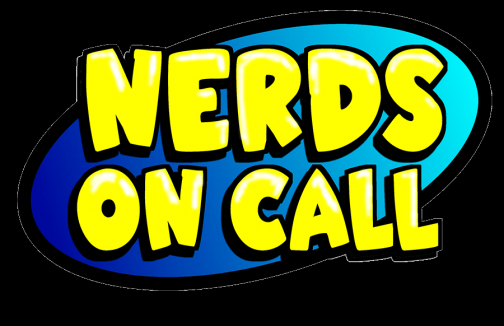 Prevent Tech Injuries - Top Ergonomic TipsLessen your incidence of stress and strain with these easy ergonomic changes to your environment and habits
Hands, Wrists and Fingers: Repetitive motion or strain injuries (RSIs) are caused when you repeat the same motion over and over for an extended period of time. Carpal tunnel syndrome is well known, but tendinitis, trigger finger and even tennis elbow are growing more common. Injuries from repeated keyboard use (the most common cause) happen when users hold their fingers and hands in readiness over the keyboard, putting continuous stress on muscles, joints, ligaments, tendons and nerves. They can also occur from grasping the mouse too tightly or using one that is too small for your hand. Use cushioned wrist rests with both your keyboard and mouse. Keep your wrist as straight as possible while you’re working (arms at a 90 degree angle is optimal). Move your mouse with your whole forearm rather than flicking your wrist from side-to-side. If you suspect your mouse is too small, find one that fits your hand more comfortably. Back and Neck: Unnatural posture injuries occur when muscles are contracted in awkward positions for long periods of time. The neck, arms and back are most often affected by prolonged computer and laptop use. Adjust your workstation is to fit your body’s needs. If you frequently type while reading a document, use a document holder positioned at the same distance and height as your computer monitor so you’re not constantly looking down. Position your screen slightly below your eye level and use a chair that’s comfortable, adjustable and conforms to your body by supporting your lower back. Check your posture and avoid prolonged slouching. Adjust chair height or use a footrest to ensure thighs are parallel to floor or knees are raised slightly above your hips. Since laptop screens are affixed to the keyboard, users typically tax neck muscles looking down. To raise the screen to a comfortable eye-level, consider an ergonomic laptop stand such as RTA Products 2Cool 2C-SK11H2 Laptop Stand (www.rtaproducts.com/ Eyes: Eyestrain and other visual discomforts such as double vision, burning/dry eyes and light sensitivity can all be caused by poor or uneven lighting in the working environment. This can lead to headaches or migraines. Use ambient lighting when working with computer screens, Smartphones or tablets and avoid glare whenever possible, either from windows or other light sources. Match the screen’s brightness to the room, avoiding bright side lighting so your eyes aren’t constantly adjusting from light to dark. Ensure the screen is as far as possible from your eyes, but still comfortably close so you’re not straining to see. Whenever using electronics for an extended period of time, change positions often. Take a 5-minute break every 30 minutes to stand up and stretch, moving the muscles and tendons that have been flexed and/or stationary. When using handheld devices, position them at comfortable eye distance, use a stand when possible and distribute their weight evenly when they’re in-hand to prevent body strain. The US Department of Labor’s Occupational Safety and Health Administration put together a checklist (www.osha.gov/ About The Author: Andrea Eldridge is CEO and co-founder of Nerds On Call, an on-site computer and laptop repair service (http://www.callnerds.com/ Andrea is available for Q & A’s, expert tech quotes and will appear on your show, call today! See Andrea in action at www.callnerds.com/ About Nerds On Call: Established in a spare room in Redding, Calif., in March 2004, Nerds On Call offers on-site computer and laptop repair services (http://www.callnerds.com/) End
|
| |||||||||||||||||||||||||||||||||||||||||||||||||||||||||||