Follow on Google News News By Tag Industry News News By Location Country(s) Industry News
Follow on Google News | 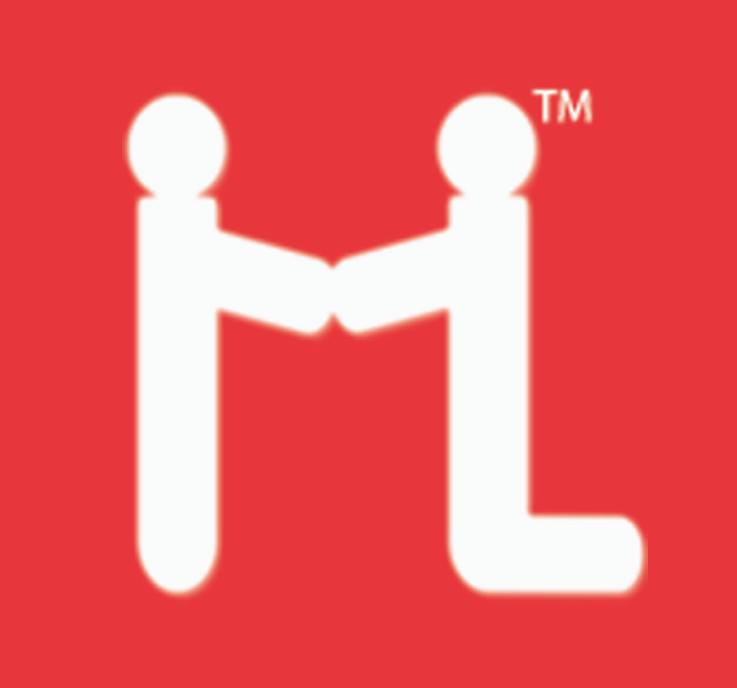 New Features Coming Soon to Windows 8.1By: Funda Clear - Indian Tech Support Forum The update, which is to all intents and purposes a 'service pack', is free and may have already been installed on your computer if you haven't disabled automatic updates. In order to install the update manually, head to the Windows Store - there should be an app tile on the Start screen - and look for a message telling you an update is available. New feature highlights So, what's new in Windows 8.1 Update? Two things you'll immediately notice the first time you look at the Start screen are a new power button and search icon in the top-right corner, to the right of your username and avatar. The power icon will appear only on some mobile devices such as laptops. Tablets won't get this as they already have a physical sleep/wake button. They do, however, get the new search icon. With these displayed conveniently on the Start screen there's no need to bring up the Charms bar to access either feature. The power icon gives you the same options you'll find if you tap on Settings in the Charms bar, then Power: Sleep, Shut Down and Restart. Of course, if you mainly use the traditional Windows desktop and avoid the Start screen, you can right-click on the Windows logo in the bottom left-hand corner to see the same options under the 'Shut down or sign out' sub menu. The search icon makes this crucial function much more obvious. Previously, you either had to swipe in from the right-hand side or press Windows-C to display the Charms bar and the search option. An unintuitive but fast way to search is simply to start typing when the Start screen is displayed, as this brings up the search field and means that you don't have to click, tap or swipe at all. Unlike the original Windows 8 search function, you can now use it to find apps in the Windows Store, as well as those already installed, files stored on your hard drive and web search results. A minor extra addition to the Start screen is a PC Settings tile. Again, this is much more accessible than bringing up the Charms bar, clicking the Settings charm and then PC Settings. Previously, you could have added the tile manually, but most people didn't think to do so. Start screen tile customisation The vast majority of us use a keyboard and mouse, and in Windows 8.1 Update you'll now get a familiar context menu when you right- click on a tile on the start screen. The menu lets you change the size, unpin it, uninstall the app or disable the 'live' part of a live tile. If anything, this is a confusing change since no other Modern UI apps have gained desktop-style context menus when you right-click. The good news is that you can drag and drop tiles with a mouse without first entering a 'customising mode', as you have to on a touchscreen Windows 8 device. New app notifications In Windows 8, a new tile was added to the Start screen when you installed a new app. In 8.1, Microsoft stopped that and no new tiles were added - you had to go and find the new app and pin it to the Start screen yourself. With 8.1 Update, we have another method: no new tiles are added automatically, but you get a notification pointing to the Apps screen. Click or tap it and you'll see the new app icons highlighted in the full apps list, so you can (more) easily find it. Whether the highlights are obvious will depend on your colour scheme, and how many apps you have. Apps screen tweak A minor tweak is a new option to display more app tiles in the Apps screen. This is better for desktop users with large, high-resolution monitors. Previously, the screen was designed mainly for touch operation (as you'd expect), but it meant that anyone using it with a keyboard and mouse saw too few apps simultaneously. Modern UI apps on the taskbar This one's big: you can now pin Modern UI apps to your taskbar on the traditional desktop. This makes it faster to launch an application than having to bring up the Start screen and find (or search for) the program in question. You'll see a thumbnail of the program - or multiple thumbnails for apps such as Internet Explorer 11, which support multiple windows - just as you do with desktop apps. Certain apps, such as Xbox Music, can also display playback controls. Sadly, Modern UI apps still launch and run in full-screen mode. That's rumoured to be possible in Windows 9, which should launch in April 2015. Subtly different from the ability to pin Modern UI apps on the taskbar is the option to display open Modern UI apps there. This means that they'll only appear when they're running, and has the side benefit of displaying the taskbar when Modern UI apps are open. It's a benefit because you can now more quickly switch directly to another application instead of first having to return to the desktop or toggling through programs using Alt-Tab or Windows-Tab. App title bar for Modern UI apps One nod to those who still primarily use the traditional desktop (which is virtually everyone) is a new title bar that appears when you hover your mouse pointer over the top of the app. It has an 'x' at the right- hand side for closing the program, and an app icon on the left. When you click that, you get the option to snap the app left or right. PC Settings app We moaned about the limited number of options in the PC Settings app in 8.1 and that's now been addressed. You can now see how much disk space is used by various things and also uninstall software. You get a link to the old-style Control Panel, too, something that was lacking in previous versions of Windows 8. There also other updates in PC Settings, making it generally much more useful. Have a play around with it and you'll spot the new features pretty quickly. Conclusion As with Windows 8.1, getting the update is a no-brainer. There's nothing here, features-wise, that constitutes a reason not to upgrade, neither is there any financial reason, since it's free. In fact, now Microsoft has announced that there will be no more security updates for Windows 8.1 (to which you may not have updated yet), it's important you do update to Windows 8.1 Update. It's a shame Microsoft hasn't made the leap to Modern UI apps running in smaller windows on the desktop - that's coming in 2015. It's also good to see Microsoft making good on its promise of regular updates and listening to user feedback. Funda Clear (http://www.fundaclear.com) is an indian tech support forum where you will get support for all of your tech queries online and offline. No matter where you are, just post a query or ask an expert over the phone. End
|
| |||||||||||||||||||||||||||||||||||||||||||||||||||